Top 7 Framer Design Hacks for High-Converting Landing Pages
.jpg)
Introduction
Your landing page is the critical gateway between first impression and meaningful engagement. In a world where attention spans hover around eight seconds, harnessing Framer’s powerful design and prototyping capabilities can be the difference between a bounced visitor and a qualified lead. This in-depth guide explores seven Framer design hacks—from micro-interactions to exit-intent overlays—that have been proven to elevate user engagement, guide attention, and drive conversions on B2B SaaS landing pages.
1: Micro-Interaction Mastery
Why Micro-Interactions Matter
Micro-interactions—subtle animations that respond to user actions—serve as instant feedback loops, providing visual confirmation that a user’s click or hover had an effect. According to recent UX studies, incorporating thoughtful micro-interactions can increase click-through rates by up to 12%.
Implementation with Framer
- Button Hover Scale
- Use Framer’s Motion component and the
whileHoverprop:
- Use Framer’s Motion component and the
<motion.button
whileHover={{ scale: 1.05 }}
transition={{ type: "spring", stiffness: 300 }}
className="cta-button"
>
Get Started
</motion.button>- The spring transition creates a natural, snappy feel.
- Form Field Focus Glow
- Wrap your
<input>in amotion.divand animate box-shadow:
- Wrap your
<motion.div whileFocusWithin={{ boxShadow: "0 0 0 3px rgba(59, 130, 246, 0.6)" }}>
<input type="email" placeholder="Your email" className="email-input" />
</motion.div>
2: Scroll-Triggered Scene Changes
Enhancing Narrative Flow
Scroll-triggered animations guide users through your page narrative, gradually revealing value propositions and CTAs. This sequential storytelling keeps engagement high as prospects scroll.
Framer’s useScroll Hook
1.Setup
import { useScroll, useTransform, motion } from "framer-motion";
const { scrollYProgress } = useScroll();
const opacity = useTransform(scrollYProgress, [0.2, 0.4], [0, 1]);2.Apply to Section
<motion.section style={{ opacity }}>
<h2>Feature Highlight</h2>
<p>Our platform auto-syncs data in real time.</p>
</motion.section>
Real-World Impact
Companies using scroll-triggered reveals see 18% longer on-page dwell time, leading to higher form completions.
3: Animated SVG Illustrations with Lottie
Lottie-exported animations are lightweight and resolution-independent. Embedding them in production delivers engaging visuals without heavy JavaScript.
Integration Steps
1.Export from After Effects using Bodymovin.
2.Install lottie-react:
npm install lottie-react3.Embed in Framer:
import Lottie from "lottie-react";
import animationData from "./animations/flow-chart.json";
<Lottie animationData={animationData} loop={true} style={{ width: 300, height: 300 }} />Conversion Boost
Animated feature demos can increase feature understanding by 22%, resulting in higher demo-request rates.
4: Progressive Form Unfolding
Reducing Friction
Long, intimidating forms lead to high abandonment. Progressive disclosure breaks multi-step forms into digestible sections, improving completion rates by 18%.
Framer Layout Animations
1.Stacked Cards
import { AnimatePresence, motion } from "framer-motion";
const steps = ["Name", "Email", "Company", "Submit"];
const [currentStep, setCurrentStep] = useState(0);
<AnimatePresence exitBeforeEnter>
<motion.div
key={currentStep}
initial={{ x: 300, opacity: 0 }}
animate={{ x: 0, opacity: 1 }}
exit={{ x: -300, opacity: 0 }}
>
<label>{steps[currentStep]}</label>
<input type="text" />
<button onClick={() => setCurrentStep(currentStep + 1)}>Next</button>
</motion.div>
</AnimatePresence>2.Smooth Transitions ensure each step slides in seamlessly.
5: Parallax Image Layers
Adding Depth Without Drag
Subtle parallax effects create a sense of depth and draw attention to hero sections without impacting performance.
Framer Implementation
1.Define Depth Values
const depth1 = useTransform(scrollY, [0, 500], [0, -50]);
const depth2 = useTransform(scrollY, [0, 500], [0, -100]);2.Layer Images
<motion.img src="/layer1.png" style={{ y: depth1 }} className="parallax" />
<motion.img src="/layer2.png" style={{ y: depth2 }} className="parallax" />6: Dark Mode Toggle with Persistence
Catering to User Preference
Dark mode reduces eye strain and increases perceived sophistication. Remembering users’ theme choice enhances UX.
Framer + React Context
1.Theme Context
const ThemeContext = createContext();
export function ThemeProvider({ children }) {
const [theme, setTheme] = useState(localStorage.getItem("theme") || "light");
useEffect(() => localStorage.setItem("theme", theme), [theme]);
return <ThemeContext.Provider value={{ theme, setTheme }}>{children}</ThemeContext.Provider>;
}
2.Toggle Component
const { theme, setTheme } = useContext(ThemeContext);
<button onClick={() => setTheme(theme === "light" ? "dark" : "light")}>
{theme === "light" ? "🌙 Dark Mode" : "☀️ Light Mode"}
</button>
3.Styling
Use conditional class names to switch CSS variables.
7: Exit-Intent Overlays
Recovering Abandoned Sessions
Detecting when a user is about to leave and presenting a targeted offer can recover 20% of potential drop-offs.
Cursor Detection Script
1.Monitor Mouse Movement
useEffect(() => {
const handleMouse = e => {
if (e.clientY < 50) setShowOverlay(true);
};
window.addEventListener("mousemove", handleMouse);
return () => window.removeEventListener("mousemove", handleMouse);
}, []);
2.Overlay Component
<AnimatePresence>
{showOverlay && (
<motion.div
initial={{ opacity: 0 }}
animate={{ opacity: 1 }}
exit={{ opacity: 0 }}
className="exit-overlay"
>
<h3>Wait! Get 10% Off Your First Month</h3>
<button onClick={applyDiscount}>Claim Now</button>
</motion.div>
)}
</AnimatePresence>.png)
Saif is the founder of ShaikSaif, a Bangalore-based web design agency specializing in B2B SaaS websites. He's helped 50+ companies increase conversions by an average of 40% through strategic design and rapid prototyping. When he's not designing, he's exploring the latest design tools and AI integration trends.
Similar Posts
Join 500+ subscribers






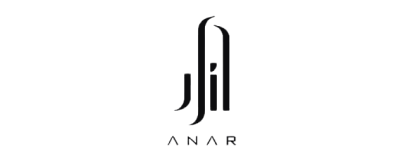


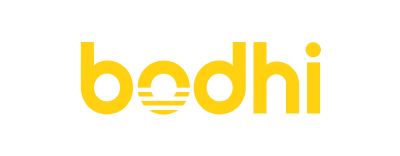
Ready to Increase Your Conversions?
Our full-stack B2B SaaS teams can rebuild your landing pages, run A/B tests, and deliver results in 2 weeks.
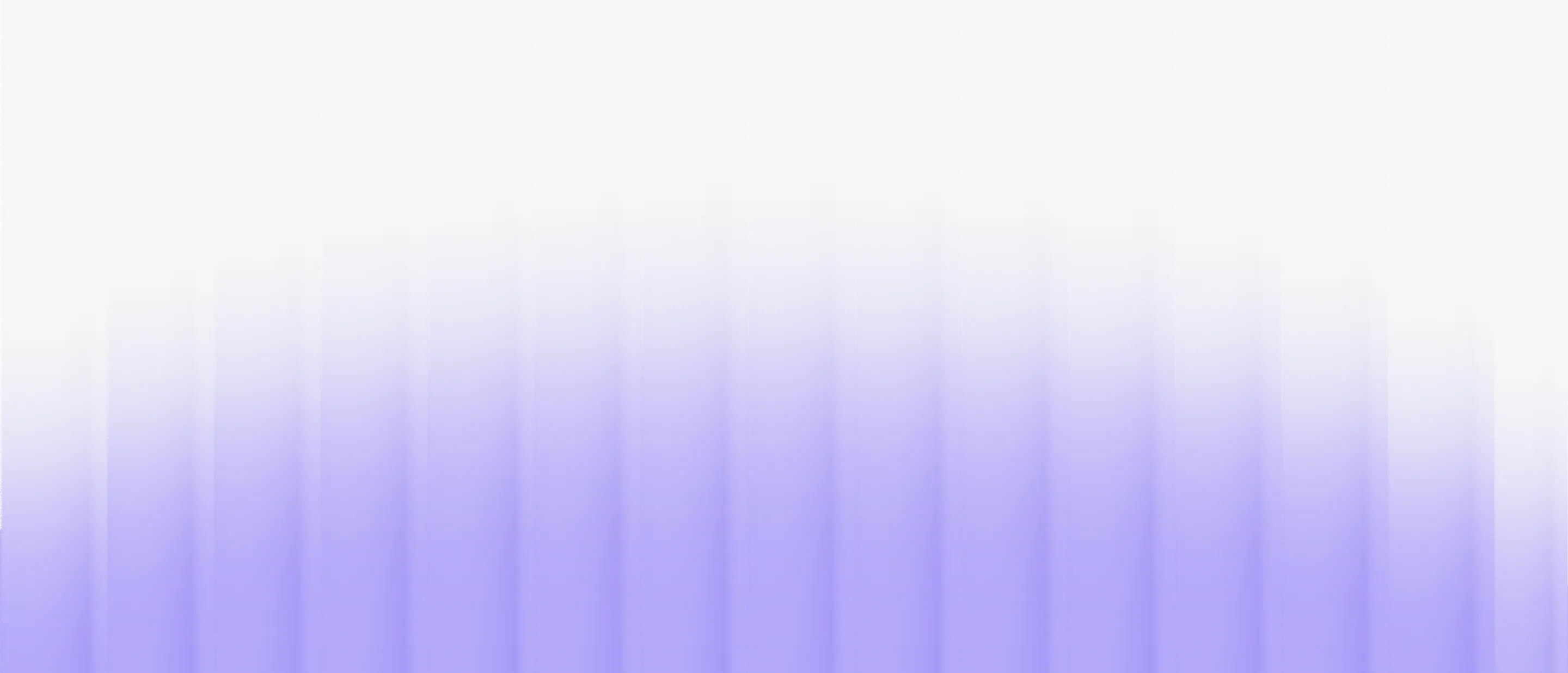
%201.svg)

.jpg)
.jpg)


.svg)
.png)
.png)